價格:免費
更新日期:2017-10-10
檔案大小:74.8 MB
目前版本:1.1.2
版本需求:需要 iOS 8.0 或以上版本。與 iPhone、iPad 及 iPod touch 相容。
支援語言:日語, 英語

By using this app (App) on your smart device, you can virtually visualize fitting result of automobile cargo box manufactured/sold by CarMate, on your vehicle.
Visualization of fitting result is provided as image.
Fitting location and size by visualization may vary from actual fitting result.
When Product is selected, this App also includes the function to verify Product fit guide information.
This is an estimated verification. Therefore, make sure to check the CarMate fit guide on its website
or at your dealer before actual purchase.
If your vehicle has no base rack installed, a separate base rack is required.
2. Supported OS and version
As of Sep 2016, App is compatible with versions:
iOS: 8.0 or later
3. Main Display
TryOn and Menu are displayed.
3.1 Start TryOn
To start TryOn, tap TryOn button in center of Display. Move to Select Vehicle/Product.
3.2 Menu (Setting)
Change following settings.
I. Language setting: Change languages on display.
II. User country: Change country of use.
4. Select Vehicle/Product
Select either My Car or Sample Car for TryOn.
Select TryOn Vehicle and Product.
4.1 Selection of My Car/Sample Car
Select Vehicle category for TryOn.
My Car: Virtual fitting of actual vehicle
Sample Car: Virtual fitting using images of
vehicles provided.
(Can be checked from 8 directions)
If your car is near by, select My Car for more realistic fitting.
4.2 Select Vehicle type
Select Vehicle type for TryOn.
Select following items for My Car.
Make/Model/Year/Other information
For Sample Car, select from
vehicles provided.
4.3 Select Product
Select Product for TryOn.
Display is same for My Car and Sample Car.
*Caution
I. In this App, once you have selected a Vehicle, fitting verification of Products are conducted automatically, and list all installable Products for selected Vehicle.
When intended Vehicle is not displayed, no fit guide of selected Vehicle for the Product (Base rack or cargo box) is available.

Check your dealer or CarMate website for details.
II. Installation of Cargo box requires Base racks.
Purchase of Base racks is necessary if not already installed your Vehicle.
5. Select TryOn mode
Select 3 modes below for Product TryOn.
5.1 AUTO mode
Fitting location and scaled Product on Cargo box is automatically displayed.
*Fitting location and scaling displayed may vary depending on your device performance and ambient environment.
*Adjust location, orientation and angle to display as necessary.
5.2 MARKER mode
TryOn using AR Marker
Display Product in actual size by positioning specific AR Marker near intended location of
Product display.
*Adjust location and angle to display as necessary.
5.3 FREE mode
In this mode, User conducts TryOn by adjusting location and size of product manually.
Use this mode if correct TryOn image is unavailable in AUTO mode, or AR Marker is unavailable.
6. TryOn/Confirm
6.1 AUTO mode
1. Stand at center of Vehicle intended for TryOn.
Distance yourself 2 Vehicle widths apart.
2. Position the Guide to front and rear tires and their contact points on ground. Tap OK button.
Most portion of display should be filled with the contact points on ground.
3. Swipe upward to verify Product.
4. Use Location/Angle change button as needed to adjust Product location, orientation and angle.
*Some TryOn modes may be unavailable depending on User country and network connection.
6.2 FREE mode
1. Position the Guide to intended location of Product display.
2. Tap OK button.
3. Use Location/Angle change button as needed to adjust Product location, orientation, angle and scale.
6.3 Shared button
Shared buttons for each mode is as follows.
*Menu: Back to Top, Detailed Help
*Camera icon: Save Screenshot
*Car icon: Change TryOn modes
*Back icon: Back to Product list
*Forward Product: Change Products during TryOn
*Restart: Restart TryOn
*Location/Angle change: Adjust Product location,
orientation and angle
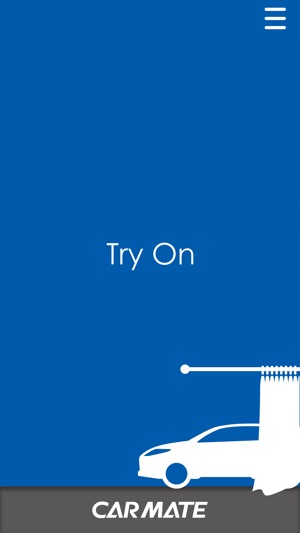
(Pinch in/out to scale)
支援平台:iPhone, iPad
